7 Tips for Getting the Most Out of Your PDF to Word Conversion
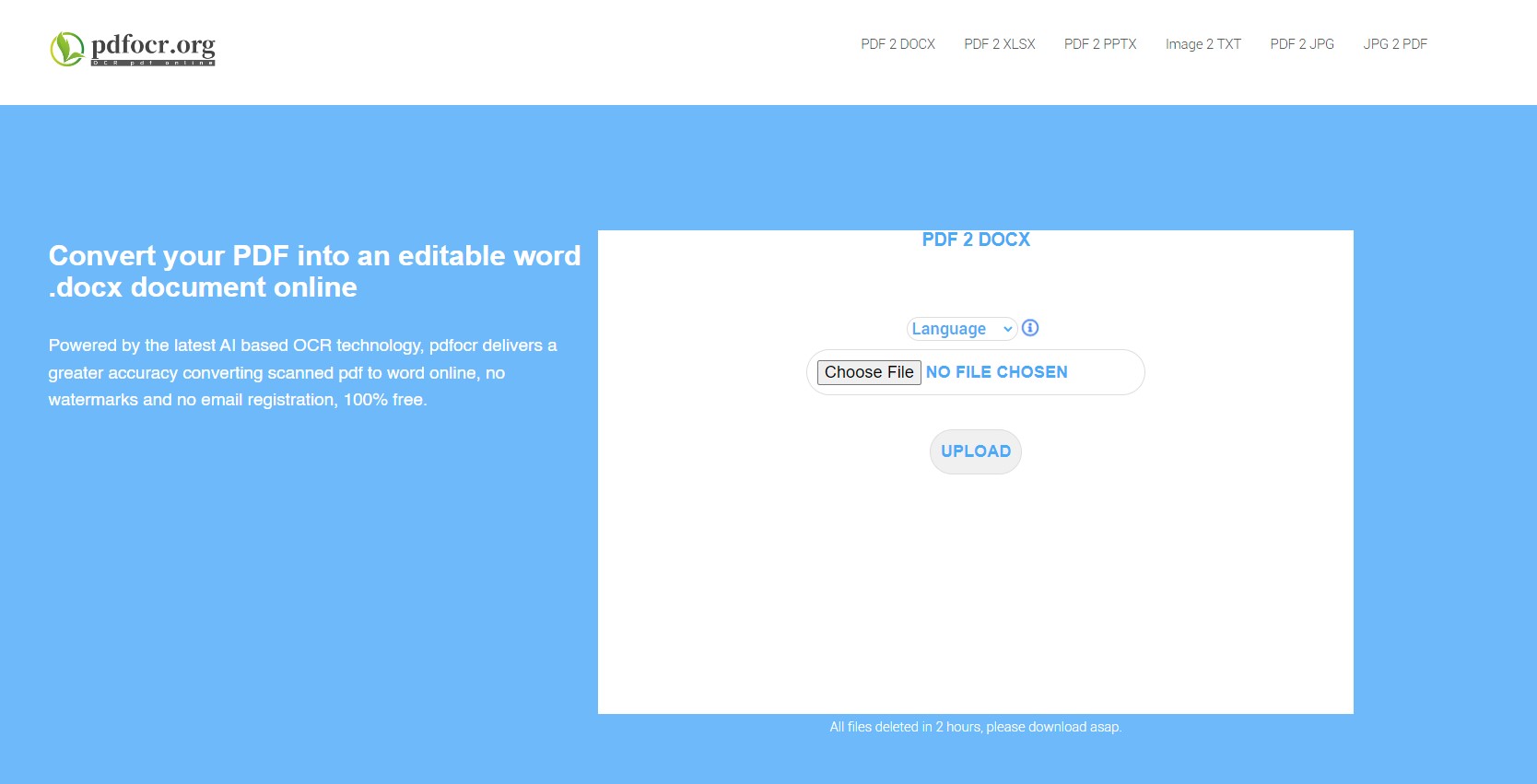
As a writer, you may often find yourself needing to convert a PDF document into a Word document. However, the conversion process isn't always straightforward, and you may find that the resulting document doesn't look as you intended. In this blog post, we've compiled seven tips to help you get the most out of your PDF to Word conversion, so you can ensure the final document is professional-looking, easy to read, and free from errors.
Use a reliable PDF converter
The first step to getting the most out of your PDF to Word conversion is to use a reliable converter. There is no shortage of online and offline PDF converters available, but not all of them work the same way. Some may mess up the formatting of your document or introduce unwanted errors. Before converting any PDF document, be sure to research and choose a trusted converter that produces high-quality results consistently.
Keep the PDF document simple
Converting a PDF document to Word is not always perfect because the two document formats are not exactly the same. To ensure that the conversion is successful, keep the PDF document as simple as possible. That means using standard text formatting, avoiding images and multimedia, and sticking to commonly used fonts. The simpler your PDF document, the easier it will be to convert it to Word without losing information or formatting.
Use PDF editing tools beforehand
Before converting a PDF document to Word, it's worth using PDF editing tools to tidy it up first. Some PDF editors allow you to delete any extraneous text or images that you don't need, or even replace images with text. You can also use PDF editors to rectify any issues with the formatting so that the conversion to Word is as accurate as possible.
Check the Word document after conversion
Once you've converted a PDF document to Word, don't assume the work is done. It's important to check the document carefully to make sure that the conversion has gone smoothly and that the Word document is accurate and free from errors. This includes checking that all of the text and images have converted correctly and that the formatting looks as it should.
Use styles in Word
Using styles in Word can make life much easier when converting a PDF document. By applying styles to your text, you can easily make global changes to the document's formatting. This is particularly useful when converting a large PDF document, as it saves time and ensures consistency throughout the document.
Be prepared to tweak the document
Even with the best PDF to Word converter and careful preparation beforehand, it's likely that you'll still need to make some tweaks to the document once it's in Word. This could include fixing the formatting of some sections or repositioning some images. These tweaks shouldn't take too long, but it's important to be prepared to make them to ensure that the final document is perfect.
Save in the right format
Finally, once you're happy with your Word document, it's essential to save it in the right format. If you intend to keep working on the document, save it in the DOCX format, which is the native format for Word files. If you need to share the document with others who might use a different word processor, save it as a PDF file, which can be opened by anyone.
Conclusion
Converting a PDF document to Word can be challenging, but with these seven tips, you can ensure that the process is as smooth and hassle-free as possible. Remember to use a reliable PDF converter, keep the PDF simple, tweak the document as necessary, and save in the right format. By following these tips, you'll be sure to get the most out of your PDF to Word conversion and produce a professional-looking document every time.
No posts found
Write a review© 2004 - 2025 Tech Source Canada. Prices and availability are subject to change without notice. Tech Source Canada is not responsible for typographical errors or omissions. Product images are for presentation only, they may not be exactly as show. Price listed may be an online only price. All trademarks & logos are properties of their respective owners. SEO by Dazai Digital. Website hosted by Mister Webber.
