Maximizing Your Productivity with a Dual-Monitor Setup
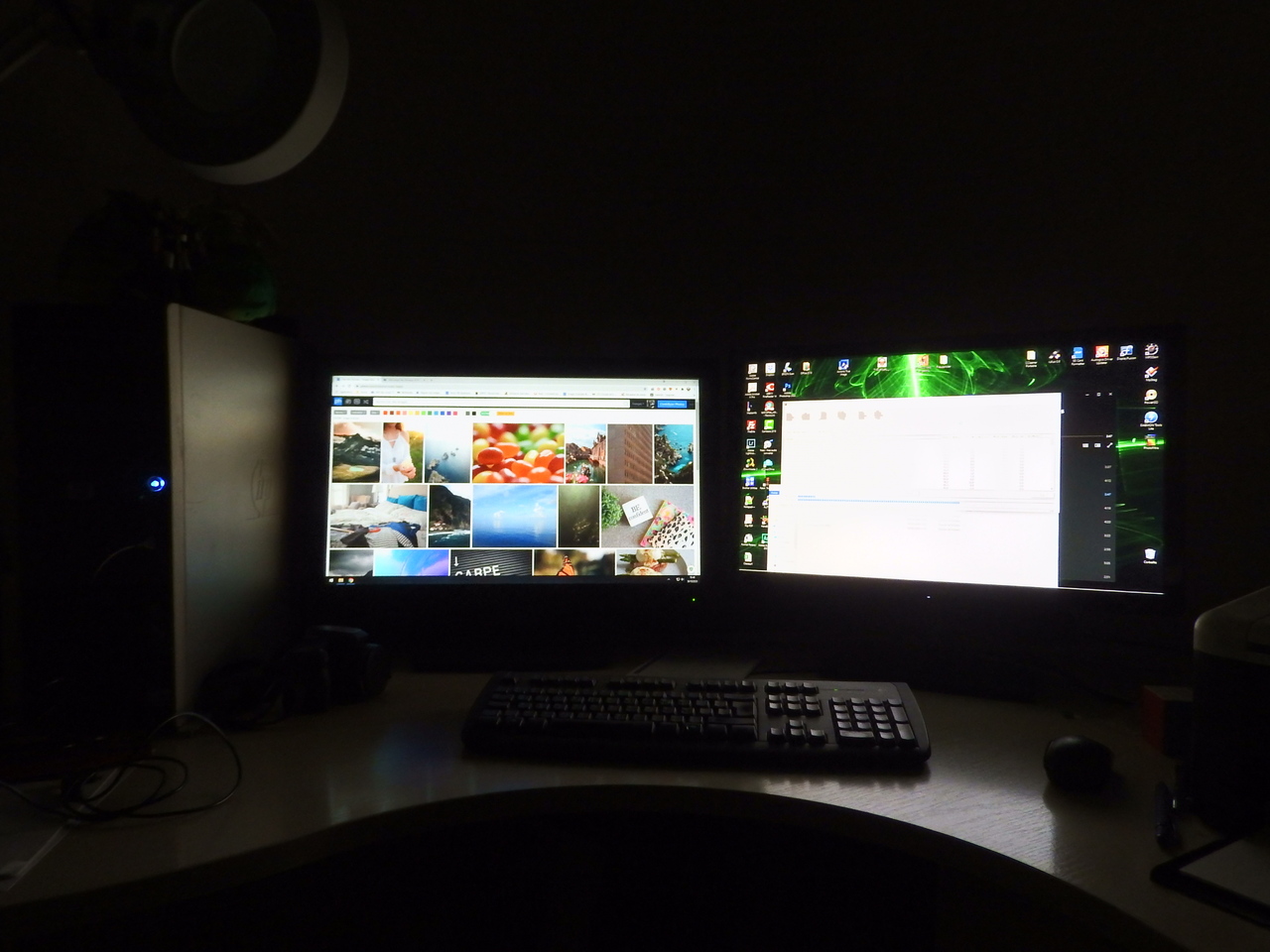
Do you feel like your productivity could be improved? Are you looking for an easy way to maximize the efficiency of your work tasks? A dual-monitor setup is a great solution that can drastically increase your output.
Dual-monitors have become increasingly popular among professionals who need to handle multiple applications at once, or complete complex tasks quickly and efficiently. With two screens side by side, it’s much easier to navigate between different windows with ease. Plus, this type of set up allows you to keep all of your data organised in one place without having to constantly switch back and forth between programs.
This article will explore how setting up a dual-monitor system can help streamline your workflow and make completing complicated projects faster than ever before. You’ll learn about the various benefits of using two monitors together and why they are essential for any efficient workspace. Get ready to take your productivity to new heights!
Benefits Of A Dual-Monitor Setup
A dual-monitor setup offers a variety of advantages over using one monitor, with the biggest benefit being increased productivity. With two monitors, you can work on multiple tasks simultaneously without needing to toggle between them. You can also use one screen for reference material or tools while working on the other, allowing you to keep all relevant information in front of you at once and reducing your need to switch back and forth between windows. Additionally, having two displays lets you open documents side-by-side so that it's easier to compare information quickly.
Another advantage is improved ergonomics; when placed correctly, two monitors can help eliminate neck strain from constantly looking up and down or left and right at the same display. This will not only make work more comfortable but should also result in fewer headaches throughout the day. Furthermore, if your job requires intense concentration or many hours spent staring at a computer monitor, this setup could reduce eyestrain since there'll be less glare coming off both screens due to their wider angle apart from each other.
In addition to these benefits, having two monitors provides an aesthetic boost as well. Instead of dealing with a single desktop image stretched across one screen, you can have different wallpaper images on each display which adds some personality to your workspace.
The next step is determining what hardware requirements are needed for a dual-monitor setup...
Hardware Requirements For A Dual-Monitor Setup
Using two monitors for your work can give you a major productivity boost. However, in order to make the most of this setup, there are certain hardware requirements that need to be met.
First, both monitors must have DisplayPort or HDMI ports; otherwise they won't be able to connect to each other. Additionally, if you wish to use an external display device such as a projector or television, it is important that the video card on your computer supports multiple outputs. If not, then you may only be able to use one monitor at a time.
Finally, it's also important to keep in mind the size and resolution of your monitors when setting up a dual-monitor configuration. Larger screens with higher resolutions will generally require more powerful graphics cards in order to run smoothly. With all these factors taken into consideration, however, you should be ready for some serious multitasking! Now let’s move onto how we can set up our dual-monitor setup for maximum efficiency.
Setting Up Your Dual-Monitor Setup
Now that you know the necessary hardware requirements for a dual-monitor setup, it's time to get started on setting up your own! The first step is to connect both monitors to your computer. If you're using a desktop, this means plugging them into each of its video outputs. Laptops with special ports can also be used as long as they have two separate output connections – most modern laptops do come with such capabilities.
Next, you'll want to configure your system according to what works best for you and your workflow. Depending on how many applications or windows you plan on having open simultaneously, choose an appropriate resolution for both screens. This will determine the size and quality of images displayed on each monitor. Also consider if one screen should remain static while another changes views frequently; this would require additional customization settings like primary vs secondary display.
Finally, make sure all cables are securely connected and adjust any display preferences accordingly in order to complete the setup process. Ensure that everything looks correct before continuing onto optimizing your workspace environment for maximum productivity. TIP: Take advantage of split-screen view options built into operating systems like Windows 10 so that multiple windows can be opened side by side without manually moving them around between monitors!
Optimizing Your Dual-Monitor Setup
Now that your dual-monitor setup is up and running, you'll want to optimize it for the best productivity. Here are a few key tips to keep in mind:
1) Make sure both monitors have similar brightness settings;
2) Adjust the size of each monitor's text so they match up;
3) Change how windows appear when being moved from one monitor to another;
4) Align the two monitors on top of each other as much as possible.
These simple adjustments can help ensure that you're getting the most out of your new device. And by making sure that all external devices or software work with both monitors, you won't be stuck without access to any important files or programs. You can also customize shortcuts and hotkeys to make working faster and more efficient.
Finally, it’s essential to take regular breaks while using a dual-screen setup. Not only will this give your eyes a rest but also provide mental clarity which ultimately leads to increased productivity during periods of focus. With these steps taken care of, you can start turning your attention towards maximizing your efficiency with a dual-monitor setup!
Tips For Maximizing Productivity With A Dual-Monitor Setup
A dual-monitor setup is an excellent tool for maximizing productivity. It allows you to have multiple screens open at the same time, so you can easily switch between tasks and multitask efficiently. Here are some tips that will help you make the most out of your dual-monitor setup:
- Place one monitor on either side of your desk or workspace; this arrangement helps reduce glare from windows and lights while providing a comfortable viewing angle for both monitors.
- Use two different sizes of monitors—for example, one large screen and one smaller screen—so that you can keep track of more information at once without having to constantly toggle back and forth between applications.
- Make sure your monitors have adjustable settings such as brightness and contrast, so they’re easier on your eyes during long hours in front of them.
- Utilize split-screen software or apps so that you can display multiple programs simultaneously on each monitor.
- Take breaks throughout the day to rest your eyes and prevent fatigue caused by staring at a computer screen all day.
By following these tips, you'll be able to maximize productivity with your dual-monitor setup. To further boost efficiency, it's important to use the right software and apps for your specific needs and workflow.
Recommended Software And Apps For A Dual-Monitor Setup
Once you have your dual-monitor setup, the next step is to find software and apps that can help maximize your productivity. There are many options available, so it’s important to find something that works best for you and your workflow.
One of the most popular pieces of software out there is Microsoft Office Suite. This suite includes Word, Excel, PowerPoint and other programs that allow users to create documents, spreadsheets and presentations quickly and easily. For those who need a more specialized set of tools, Adobe Creative Cloud offers an extensive range of applications including Photoshop, InDesign, Illustrator and more.
Other useful pieces of software include task management apps like Trello or Asana which let you organize tasks into lists and prioritize them according to importance. Additionally, communication platforms such as Slack allow teams to collaborate in real time no matter where they are located. By using these types of tools with a dual monitor setup, you can be sure that all members of the team are on the same page at any given time.
Using different monitors for different tasks ensures maximum efficiency because each screen can display a separate application without cluttering up one monitor with multiple windows open at once. It also makes multitasking easier since information from two sources can be viewed simultaneously without having to switch between them frequently. With this type of setup in place, complex projects become much simpler - making it easy to stay organized and productive throughout the day!
How To Use Multiple Monitors For Different Tasks
When it comes to maximizing your productivity with a dual-monitor setup, understanding how to use multiple monitors for different tasks is key. It allows you to separate out windows and programs in order to have them all visible at once. This way, you can easily switch between various applications without having to move or resize each window manually.
Using two monitors has its advantages; the most obvious being that you get more real estate than single monitor users. You can also customize each monitor according to your needs. For example, one of your displays could be dedicated solely to communication apps such as Slack and Gmail while another display may contain all the documents you need open during the day. Additionally, using dual monitors will help reduce eyestrain because you don't have to constantly shift focus from one side of the screen to the other when multitasking.
Understanding how best to manage multiple windows across multiple monitors is essential for taking full advantage of this type of setup. Consider creating keyboard shortcuts for quickly switching between windows so that you don't have to rely on mouse clicks or trackpad swipes every time you want to access an application or document. With some practice and familiarization, navigating efficiently between different workspace layouts should become second nature and allow you smoother transitions as well as improved concentration levels throughout your workday. Making these changes will greatly improve your overall workflow process and help keep things organized while increasing efficiency in no time!
How To Manage Multiple Windows Across Multiple Monitors
Using multiple monitors to manage windows can be a great way to increase productivity. With two or more screens, you’ll have the ability to keep multiple applications open at once while still being able to easily see them all. There are a few different ways that this can be done.
The first option is to use a program dedicated specifically for managing multiple monitors. This software allows you to set up virtual desktops and move windows between them with just one click. You'll also be able to customize how your desktop looks on each monitor, allowing you even more control over what appears where.
Another easy way of managing windows across multiple monitors is by using drag-and-drop features built into many operating systems. Simply grab any window from one screen and drop it in another – it's as simple as that! This method has its limitations, however; only certain types of applications will work well with this setup, so make sure you research beforehand if this is something you're interested in doing.
Having a dual-monitor setup gives plenty of opportunities for increased productivity, but there are some common pitfalls that come along with it too. Before making the switch, make sure you understand the potential problems so you can avoid them and get the most out of your new hardware configuration.
Common Pitfalls Of A Dual-Monitor Setup
As with any technology setup, there are certain pitfalls to consider when setting up a dual-monitor system. This is especially true if you’re using two different types of monitors or have multiple windows open across the two screens.
One of the most common issues people encounter is visual distraction from having too much information on either one screen or both at once. It can be tempting to spread out your work across both screens but it's important to ensure that everything remains organized and easy to read. Additionally, keep in mind that some applications may not be optimized for use with a dual-monitor setup, which could lead to performance problems.
Another issue is cable management – make sure all cables are properly secured so they don't get tangled or come loose during use. If possible, invest in high quality display adapters and cables as these will help reduce lag time between inputs and outputs on both monitors.
By keeping these potential pitfalls in mind, you'll be well prepared to troubleshoot any issues that arise while enjoying the increased productivity benefits of your new dual-monitor setup.
Troubleshooting A Dual-Monitor Setup
Troubleshooting a dual-monitor setup can be tricky, but with the right knowledge it's possible to get your computer running optimally again. In this article we'll go over some common issues and how you can troubleshoot them.
One issue is that one of the monitors isn't working properly or at all. This could be due to a bad connection or simply an outdated driver. To begin troubleshooting, try plugging in another monitor of the same type and see if the problem persists. If not, then update the drivers for both monitors to ensure they're compatible with each other. Additionally, check any cables for loose connections and make sure nothing has come unplugged from your PC itself.
Another issue can occur when switching between applications on different screens – either programs won’t move correctly or display errors such as ‘invalid window size’. This is usually caused by incompatible resolution settings between the two monitors; check that both are set to their native resolutions for best performance. You may also need to adjust scaling options in your operating system to optimize screen sizes further.
In summary, there are many potential problems associated with a dual-monitor setup, but fortunately these can often be resolved quickly with a few simple steps. With patience and careful attention to detail, you should have no difficulty getting back up and running optimally once again!
Conclusion
Having a dual-monitor setup can be extremely beneficial to your productivity, allowing you to view more information and work on multiple tasks at the same time. With careful setup and optimization, it is possible to make the most of this technology and achieve greater efficiency with your workflow. It's important to remember that having two monitors isn't a magical solution; using them effectively requires an understanding of how best to use each display for different tasks. Additionally, there are common pitfalls associated with dual-monitor setups which may hinder your productivity if not properly addressed. In conclusion, setting up a dual-monitor system correctly is essential in order to maximize its potential benefit for increased productivity. By carefully considering hardware requirements, adjusting settings appropriately, understanding how windows should be placed across displays, and troubleshooting any issues that arise, you will soon find yourself taking advantage of all the benefits that come with working with two screens.
No posts found
Write a review